Dropbox recently upgraded to 10 GB of free storage space. While everybody gets 2 GB freebie, you can earn the remaining 8 GB through referrals.
Of course, I wanted this extra space for free, but I didn’t want to put too much effort into signing people up. And I’ve spammed my friends to death already asking for them to signup (can’t spare a whole minute for something they’d love if they tried anyway. what friends. =p)
Recently, another friend of mine with the same problem tipped me off to this great idea: pay people to install dropbox, an awesome tool, and you both get some extra free space for the referral*. Here’s how to do it:
- Retrieve your personal referral link from Dropbox. For instance, mine is http://www.dropbox.com/referrals/NTI0ODQ4Mjk
- Create an account or login as a MTurk Requester.
- On the Design menu, select “Start with this Template” next to “Blank Template”.
- Set the template properties, such as title, price per assignment (person who completes the referral), etc. You can see the properties I used in the first photo below.
- Set the template design. You can see what the design looks like in the second image below, and I’ve also included the HTML you’ll need at the end of the post.
- Set the frame height to around 525 pixels, to let workers complete the task more efficiently (reduce scrolling).
- Click “Edit HTML Source” and delete all the current text.
- Paste the HTML from below into the HTML source.
- Update the referral link in the Template to the referral link you retrieved in Step 1 above.
- Save the template and finish.
- On the publish menu, Then add funds, i.e. buy credits in the exact amount you need. Go ahead and publish it. (Note that you set the number of referrals you need in the design phase. It’s the “number of assignments per HIT” field in the Design menu, as shown below (I needed 20 referrals).
- Watch as the referrals roll in and your free space jumps!
- Compare the emails listed as completed referral in Dropbox to the first 6 characters provided by the workers (you can see the form results by clicking “Results from the Manage tab in MTurk Requester. Accept those that completed the referral (installed and logged in, not just joined, as indicated by Dropbox). Decline those that didn’t finish the task as specified in the HIT. For those that show up in MTurk but not in Dropbox, double check with the names that Dropbox emails you to see if the names match any emails the workers provided. I found that many people did the task but failed to submit the HIT, and unfortunately, I was unable to pay them. However, I tried to compensate by paying those people that I could neither accept nor reject (the email they gave didn’t match any name or email for which Dropbox registered a referral. Just take the hit and pay a few extra people, rather than not paying people for work they did.
- Sit back and enjoy your super-sized Dropbox!
For what it’s worth, I received 20 referrals for $13.20 ($.60 for each of the 20 referrals plus 10% Amazon commission) to top off my free space in Dropbox, which is just beautiful. Storage, plus sync, plus sharing, for a low one-time fee of $13.
<h1>Sign up, install, and log in - thats it</h1>
<p>Just follow these simple steps..</p>
<p><b>1.</b> Copy and paste this URL into your browser and sign up for Dropbox, a free tool that syncs 2 gb of your data between your computers, smartphone, and the internet</p>
<p> <a href="http://www.dropbox.com/referrals/NTI0ODQ4Mjk" target="_blank">http://www.dropbox.com/referrals/NTI0ODQ4Mjk</a></p>
<p><b>2. </b>Download and install the software (Dropbox will prompt you to start the download)</p>
<p><b>3.</b> Start the application on your computer and log in using the account info you registered</p>
<p><b>4.</b> check off the steps below and enter the email address you registered with (for HIT verification)</p>
<p> Thats it! </p>
<table cellspacing="4" cellpadding="0" border="0">
<tbody>
<tr>
<td valign="center"><input type="checkbox" name="Q5" value="registered" /></td>
<td>registered</td>
</tr>
<tr>
<td valign="center"><input type="checkbox" name="Q5" value="installed" /></td>
<td>downloaded and installed software</td>
</tr>
<tr>
<td valign="center"><input type="checkbox" name="Q5" value="loggedin" /></td>
<td><span class="answertext">started application and logged in</span></td>
</tr>
</tbody>
</table>
<p> Email address (first 6 characters)</p>
<p><input type="text" name="Q2" id="Q2" size="20" /></p>
* Disclaimer: I can’t be sure this isn’t against the MTurk posting terms. In fact, it might be.
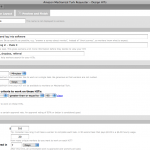
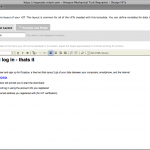
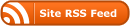
Tried this and got this email from Amazon:
“Your Human Intelligence Tasks “Click the link and register.” have been removed from Amazon Mechanical Turk because they violated the terms of our HIT listing policy. You may not use Amazon Mechanical Turk for illegal or objectionable activities.”
Thanks for sharing your update. I’m not sure how this is illegal or objectionable, but I did warn you it might be against their terms. How many referrals did you get? Are they still coming in, regardless of Amazon “removing” the HIT?
How many referrals did you get? Are they still coming in, regardless of Amazon “removing” the HIT?
I think you broke the policy of
HITs that generate “referred” site visits or click through traffic
Ah, clearly I didn’t read the Terms and Conditions closely. At least I didn’t sign away my soul.